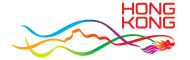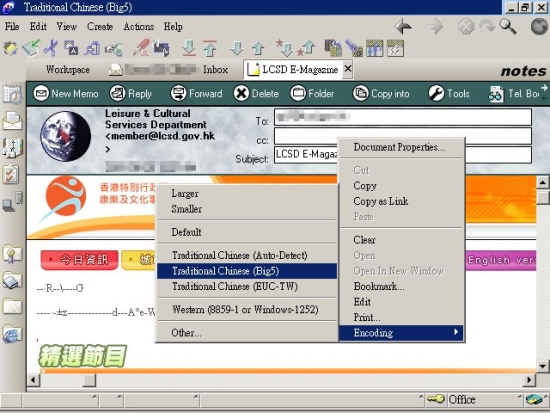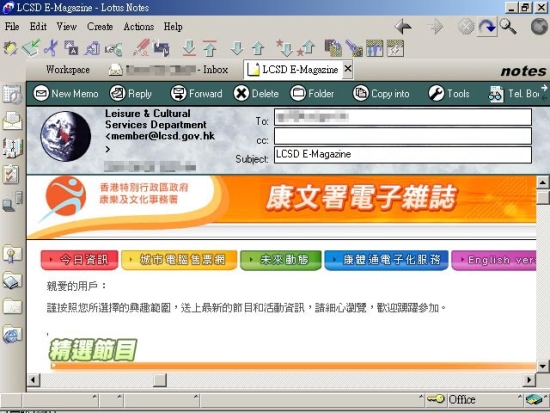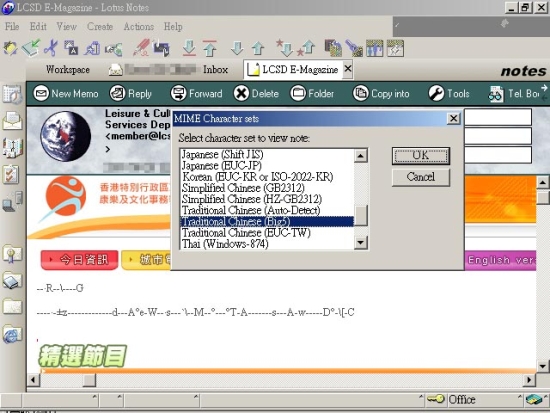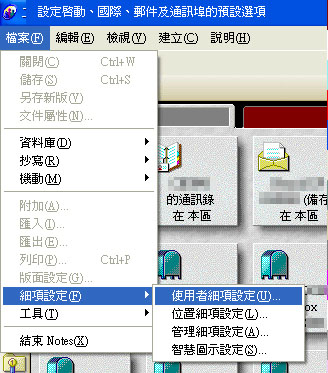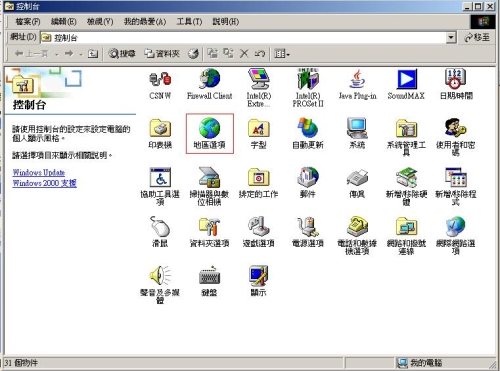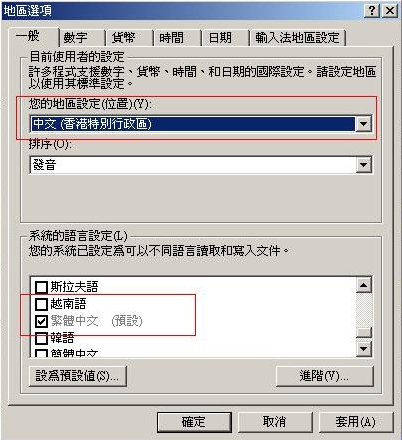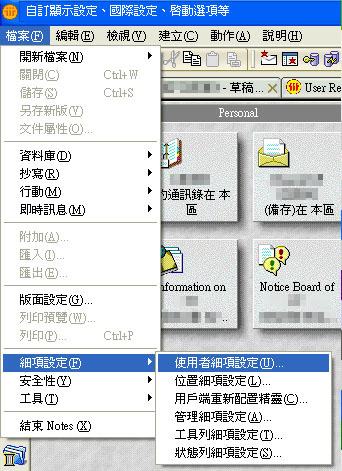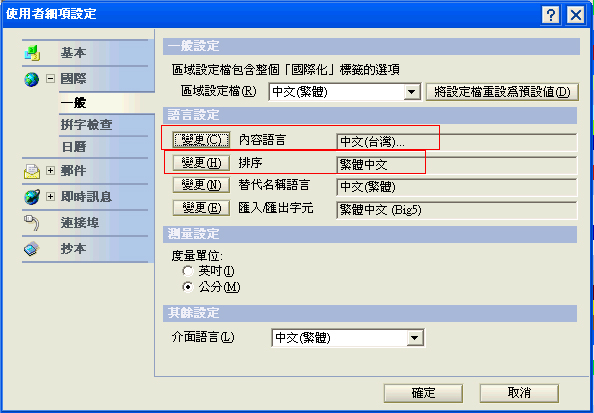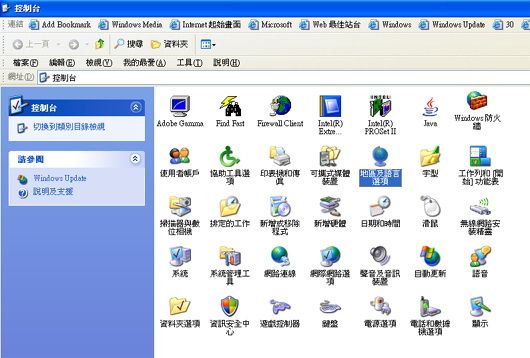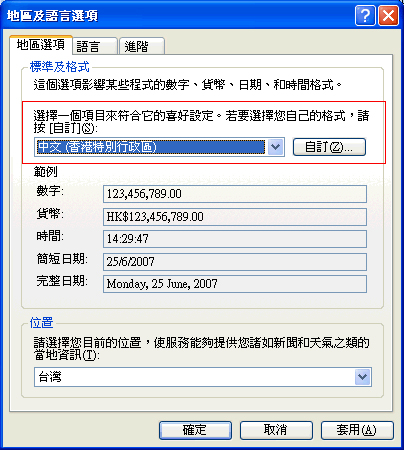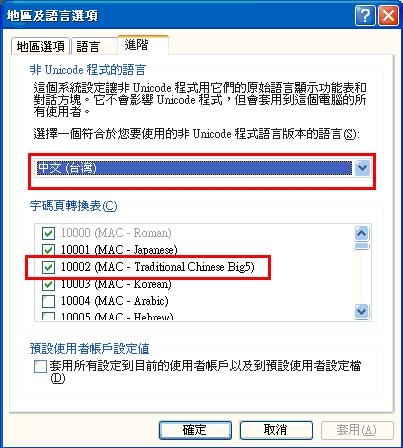(1) Change content encoding of an email (Applicable to R5.0.8 or above)
(2) Change the default encoding of Lotus Notes Client R5 (Applicable to R5.0.8 running on Windows 2000)
(3) Change the default encoding of Lotus Notes Client R6 (Applicable to R6 or above running on Windows XP)
(1) Change content encoding of an email (Applicable to R.5.0.8 or above)
Step 1: Right-click the mouse on any blank area of the e-Magazine. Choose "Encoding" > "Traditional Chinese (Big5)" from the pop-up menu box.
If there is no option of "Traditional Chinese (Big5)", please refer to Step 2.
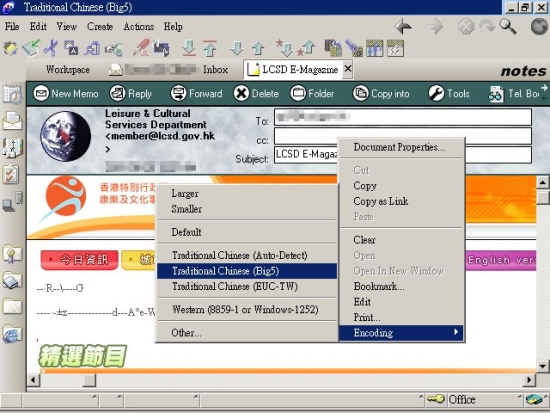
The e-Magazine is properly displayed with the right encoding.
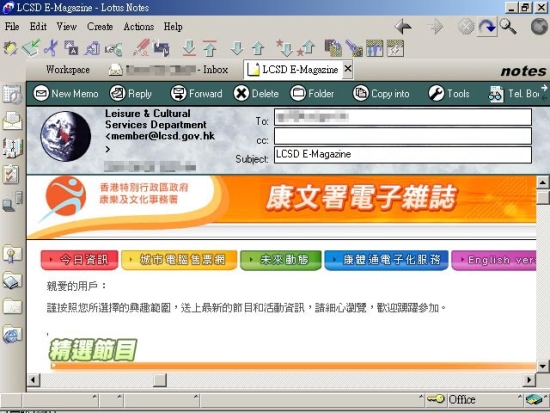
Step 2: Right-click the Mouse on any blank area of the e-Magazine. Choose "Encoding" > "Other" from the pop-up menu box.

Step 3: A menu box of "MIME Character sets" pops up. Select "Traditional Chinese (Big5)" and click "OK".
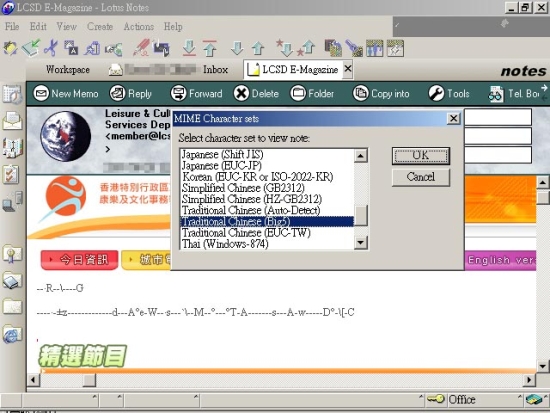
Others:
If there is no option of "Encoding", please seek assistance from your technical staff. Besides, you may consider using a non-Lotus Notes Client email client to receive the e-Magazine, or visiting the following URL to change to receiving the English version of the e-Magazine:
http://www3.lcsd.gov.hk/disclaimer.jsp
(2) Change the default encoding of Lotus Notes Client R5 (Applicable to R5.0.8 running on Windows 2000)
To set "Traditional Chinese" as the default encoding of Lotus Notes Client R5, please follow the steps below.
Step 1: File -> "Preferences" -> "User Preferences"
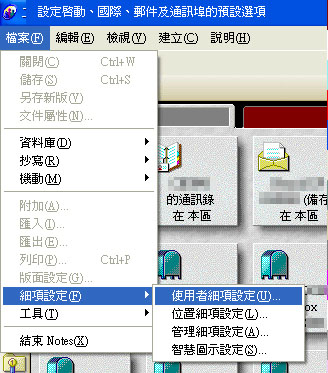
Step 2: Under the "International" tab -> "Sorting" -> Change to "Traditional Chinese"

Step 3: For Windows 2000, go to "Control Panel". (Start -> Setting -> Control Panel)
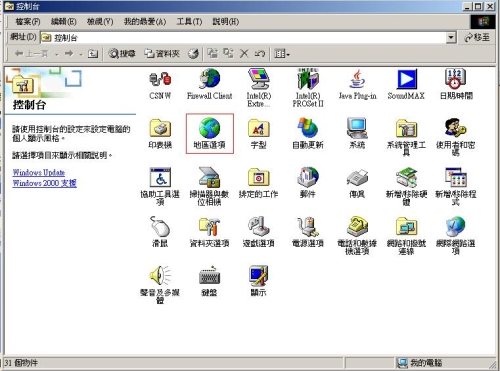
Step 4: Open "Regional Settings", select "Chinese (HKSARG)" under the "General" tab.
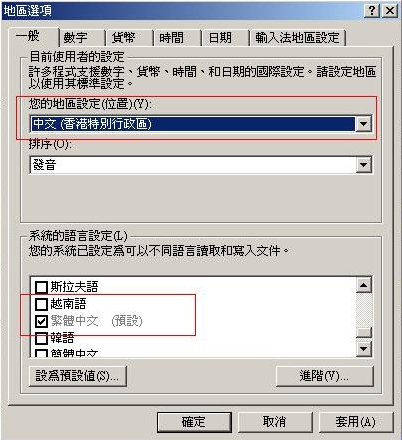
Step 5: Click "Apply" and restart your computer to make the changes effective.
(3) Change the default encoding of Lotus Notes Client R6 (Applicable to R6 or above running on Windows XP)
To set "Traditional Chinese" as the default encoding of Lotus Notes Client R6 or above, please follow the steps below.
Step 1: File -> "Preferences" -> "User Preferences"
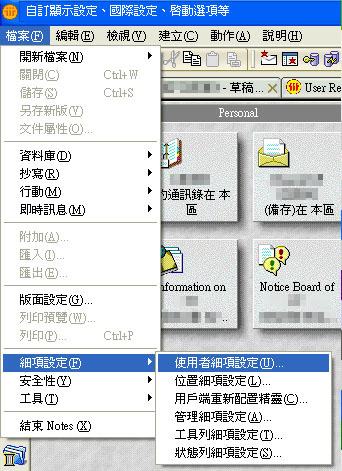
Step 2: Under the "International" tab -> "General" "Content Language" -> "Chinese (Taiwan)"
"Sorting" -> "Traditional Chinese"
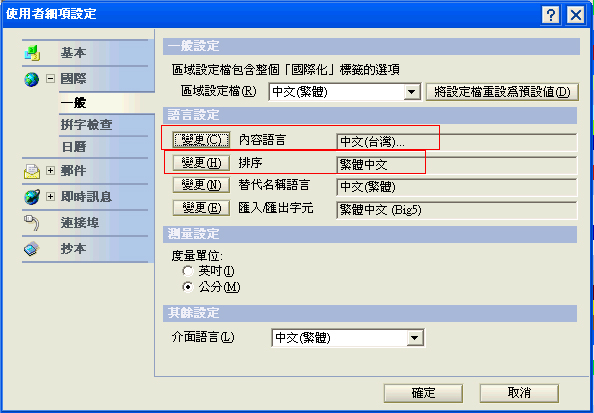
Step 3: For Windows XP, go to "Control Panel" . (Start -> Setting -> Control Panel)
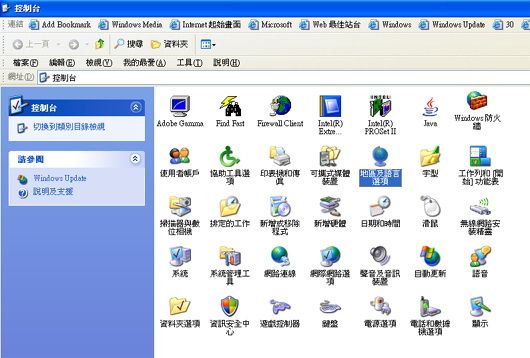
Step 4: Open "Regional and Language Options", select "Chinese (HKSARG)" under the "Regional Options" tab.
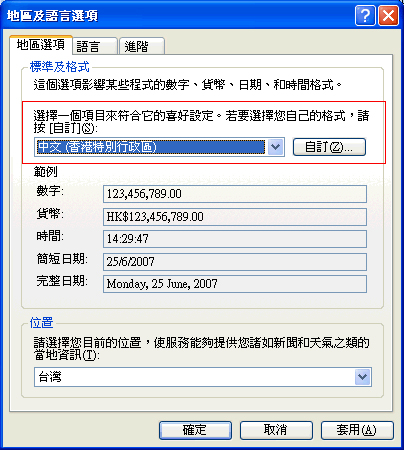
Step 5: In the "Advanced" tab, "Language for non-Unicode programs" needs to be set to "Chinese (Taiwan)" or "Chinese (HKSARG)" and "Code page conversion tables" needs to check "10002 (MAC - Traditional Chinese Big5)".
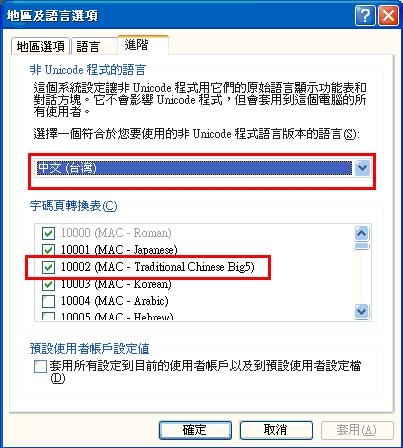
Step 6: Click "Apply" and restart your computer to make the changes effective.
|
 LCSD e-MagazineLeisure and Cultural Services Department
LCSD e-MagazineLeisure and Cultural Services Department